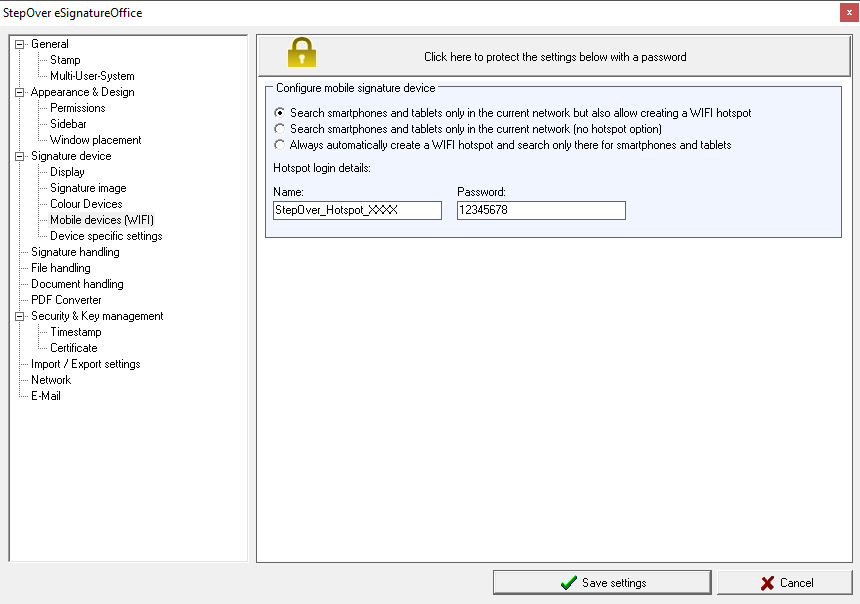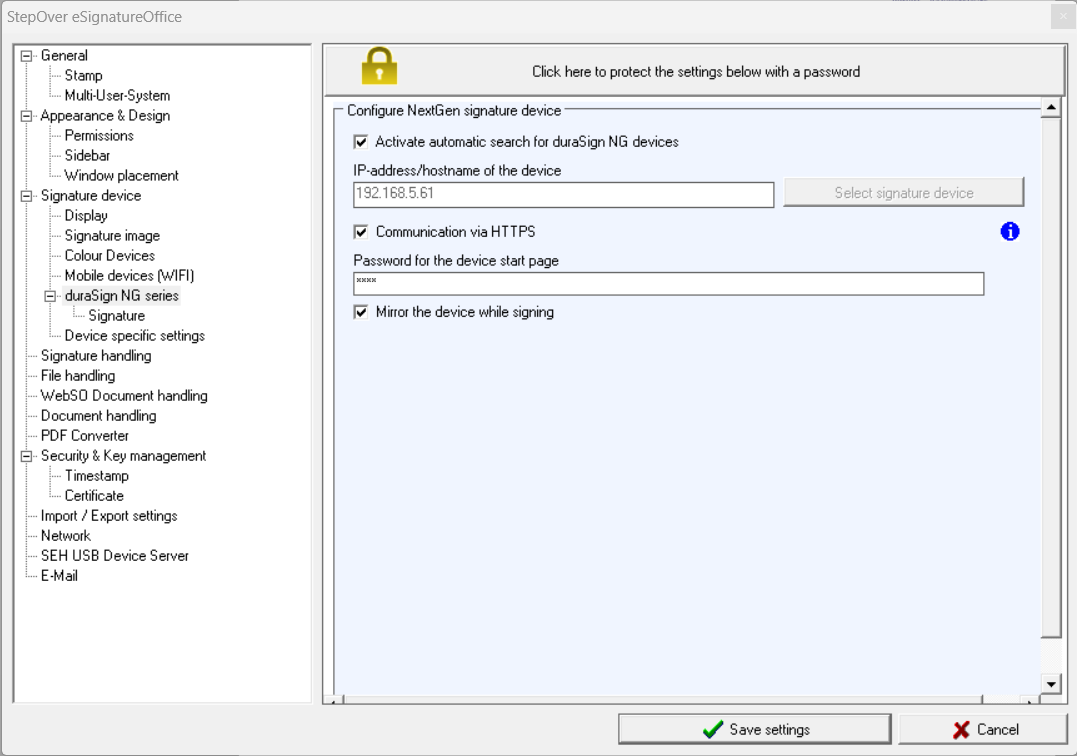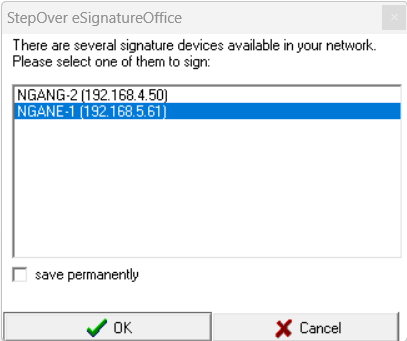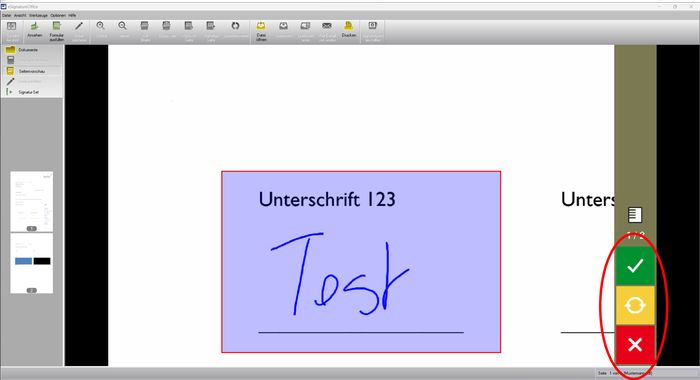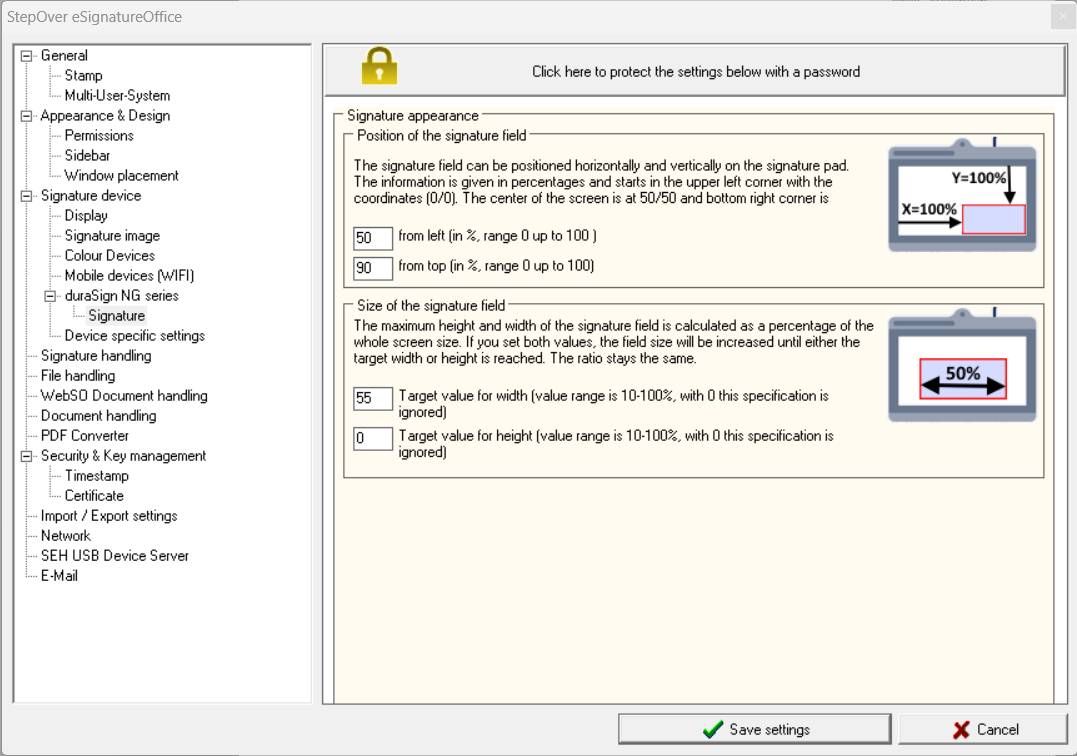...
Search smartphones and tablets only in the current network but also allow creating a WIFI hotspot | With this choice you will get an additional option in the device search menu to allow creation of a lokal hotspot (always given your computer hardware is capable of doing so). This way, each time you want to select your signature device, you can decide if you want to create a new hotspot network or if the already available WIFI network is already sufficient. If an additional hotspot network is created, then always with the login details shown here and where you can also change them. These login details will also be shown in the device search menu after the hotspot has been created. |
Search smartphones and tablets only in the current network (no hotspot option) | With this choice, the optional creation of an additional hotspot will not be available and mobile devices will only be found, if they are already in the same WIFI network as the computer, on which eSignatureOffice is running. |
Always automatically create a WIFI hotspot and search only there for smartphones and tablets | With this choice, an additional lokal hotspot will always be created automatically (of course given that your computer hardware is capable of doing so). For this hotspot, the login details given here will be used. These login details will also be shown in the device search menu after the hotspot has been created. |
| Hotspot login details: | With these login credentials, you can define the name as well as the password of your potential lokal hotspot. Please be aware that according to the current WPA2 standard this password has to be at least 8 characters long. When eSignatureOffice is first installed (and also with each reset to factory settings) a random network name as well as a random password will be created for you. |
...
duraSign NG Serie
This section contains options that are specific for the NextGen Pad.Activate automatic search for duraSign NG devices | For example, for a fixed selection of a NextGen Pad you can specify its name or IP address here. Alternatively, if you have activated the automatic search for NextGen devices, eSignatureOffice will search for corresponding devices in the network when you start.
If more than one NextGen Pad is found in your LAN when starting eSignatureOffice, you will be given a selection option when starting.With the "save permanently" option, this selection will no longer be displayed the next time you start. You can also change the selection again using the “Set signature device” menu button. |
| Communication via HTTPS | With this option, communication with the pad occurs over HTTPS instead of just HTTP. To use the HTTPS setting, HTTPS communication must also be enabled on the pad (default option). |
| Device Password | If you have protected access to the homepage with a password, you must store this in eSignatureOffice. Otherwise, access to the NextGen Pad for eSignatureOffice is not possible. |
| Mirror the device while signing | With this option, the display on the pad within eSignatureOffice is mirrored during signature mode. You can also operate the buttons in the mirrored view while mirroring. |
...
Signature
The following options allow you to customize the placement and size on the NextGen display.Position of the signature field | Here you can define the horizontal and vertical position of the signature as a percentage of the display width and height. The horizontal placement takes place from the left edge (0%) to the right edge (100%).
Vertical placement is from top edge (0%) to bottom edge (100%). With 50/50, the signature field is placed exactly in the middle of the device display. |
Size of the signature field | The height and width can also be defined as a percentage of the display. The minimum value is 10%, the maximum value is 100%. If you specify 0%, there will be no enlargement to the target width/height.
If you use a target value for the height and width, the signature will be proportionally enlarged until one of the two values is reached. |
...
Device specific
In this menu, you can find multiple settings which only apply as long as the signpad variant ist used, for which the particular setting has been done. This allows using different products at the same time while using settings, which are only relevant to this specific pad type. This includes features like a reduced area, in which the user can sign on the signpad (e.g. when using a custom background image), a precisely chosen target position and target size of the signature rectangle on pad with a large device display or if a device is supposed to be started or finished either in left- or right handed mode. As soon as this menu tab is selected, the currently connected signature pad is automatically detected and preset in the drop down list "Device Type".
...