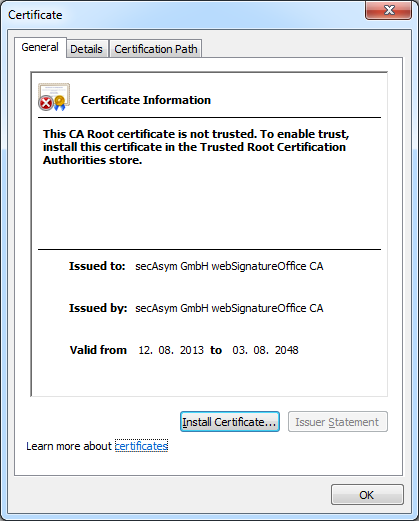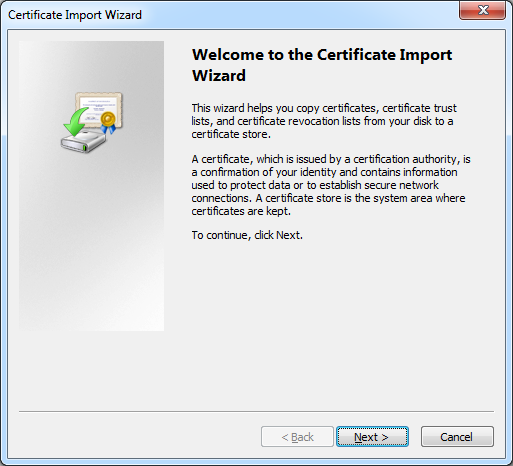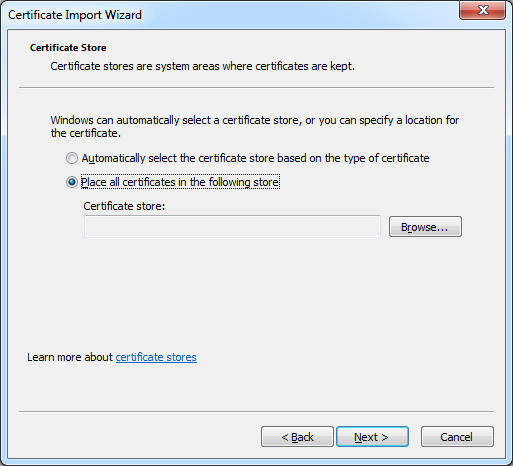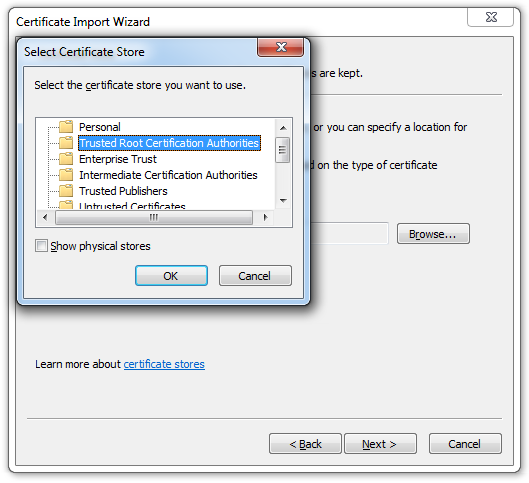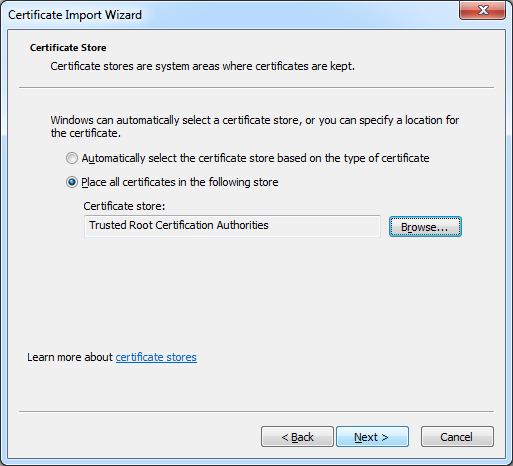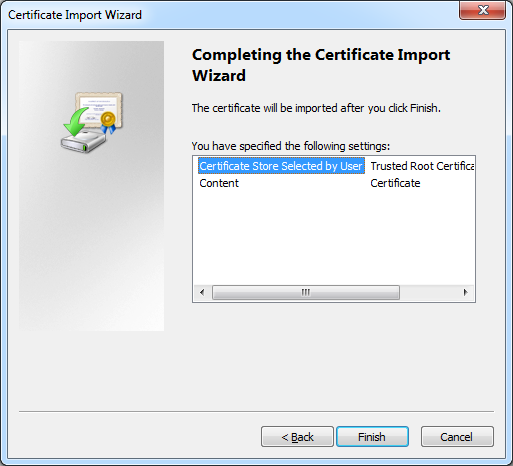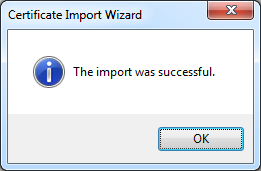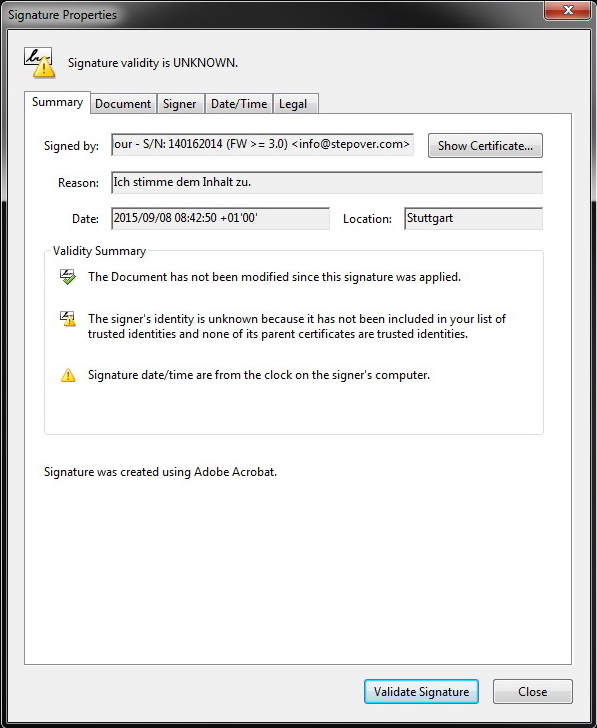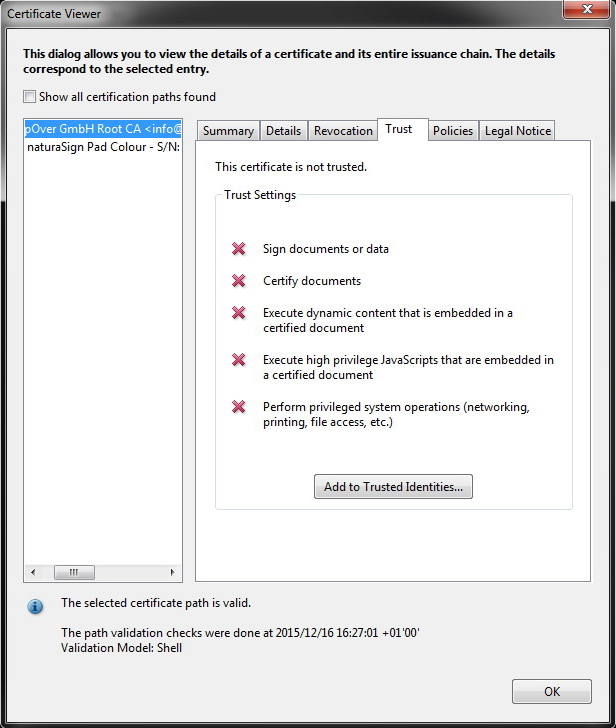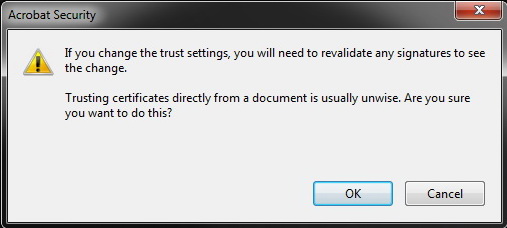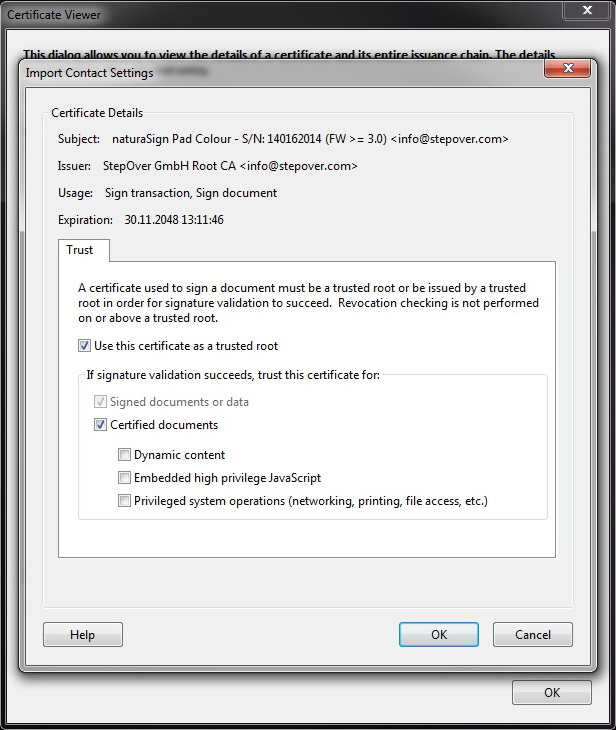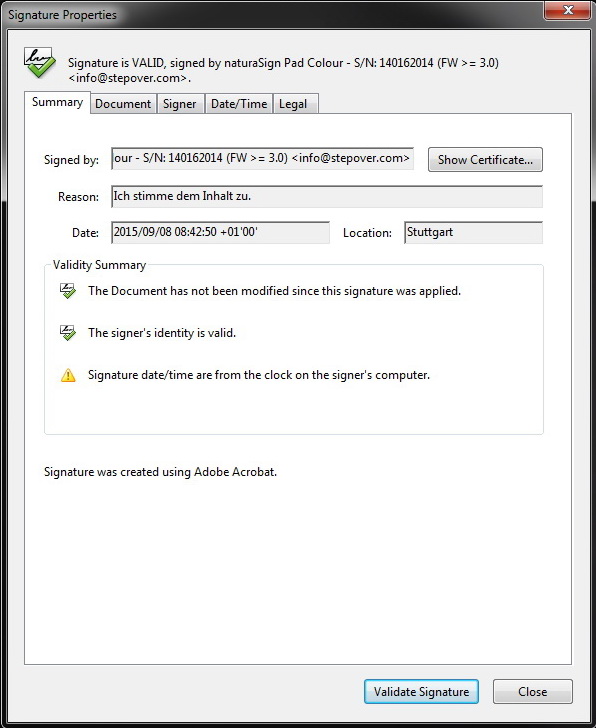Certificate installation Adobe Reader 8/9
Installation
Select the certificate file and open it by double cliking. Afterwards click the "Install Certificate" button.
Just click the "Next" button.
In the next step select "Place all certificates in the following store" and click the "Browse" button.
Select "Trusted Root Certification Authorities" and click "OK".
Continue by clicking "Next".
Afterwards you can click "Finish".
Afterwards, you will see detail information about the certificate. By clicking "Yes", the installation of the certificate will be finished.
After the installation you receive a message that the installation was sucessful.
Now you have to mark it as trusted in Adobe Reader/Acrobat. Therefore open a signed PDF in Adboe 9 and open the siganture properties.(right click on the signature). After that click on "Show Certificate..." and select the tab "Trust".
Select the root certificate "secAsym GmbH webSignatureOffice" and click the "Add to Trusted Authorities" button.
Click "OK" in the window that will pop up.
In the following window select the checkbox "Certified documents", and the checkbox "Use this certificate as a trusted root" afterwards click "OK"..
This finisches the process and your Adobe Reader/Acrobat will now show the signature as valid, without the yellow exclamation mark.