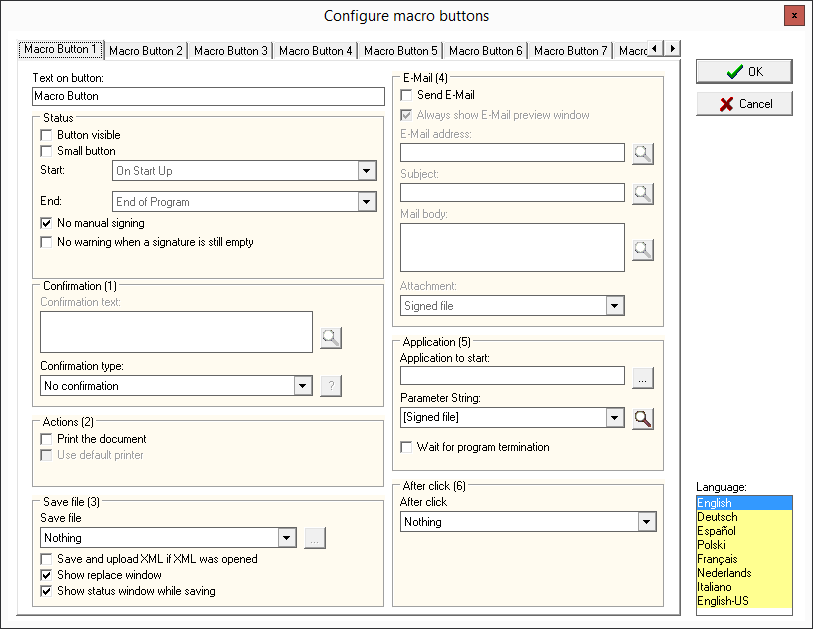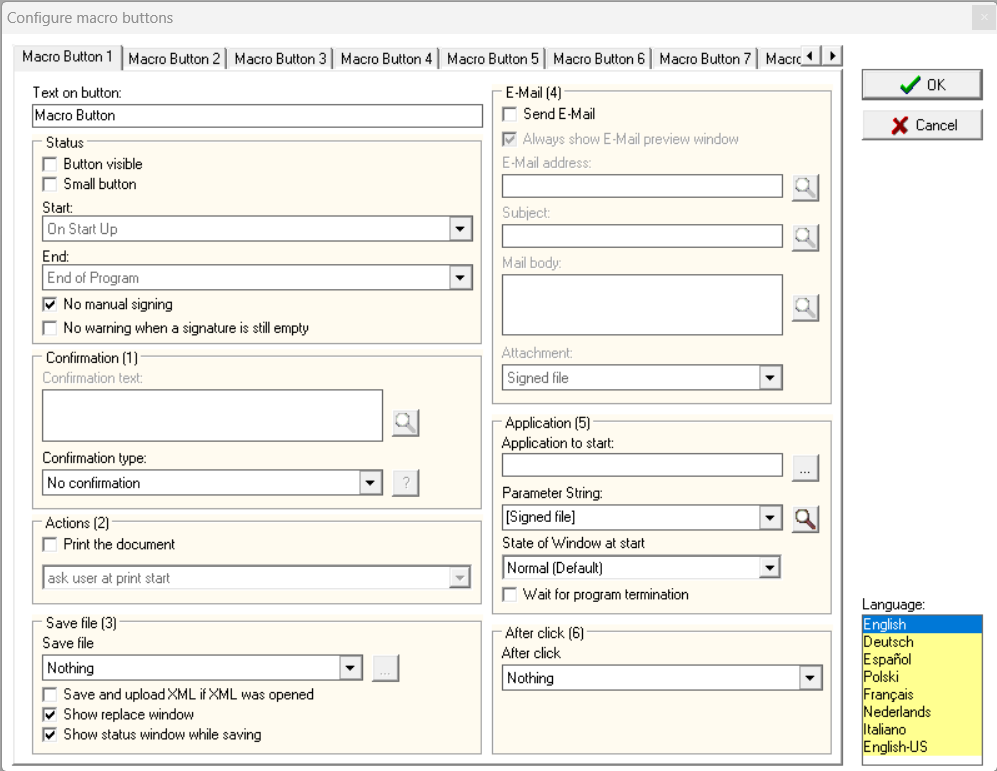...
Open the macro button configuration dialog by clicking "Tools | Configure macro buttons" and you will see the following menu:
First of all, to configure a macro button, choose the tab of the button, you want to use or select a new tab to create a new macro. Now, you can add a caption to this button ("Text on button"). This caption is only needed, when you want to want to make this button visible to the user. Each caption is only saved for the language, which is currently chosen on the lower right side. This way, you have the possibility to create buttons with separately translated names for all usable languages in eSignatureOffice. Furthermore, it's recommended to name the macro distinctively, for example matching the corresponding document or action, which it is used for.
...
| Code Block | ||||||
|---|---|---|---|---|---|---|
| ||||||
<?php
if(isset($_POST['additionalParmeter']))
{
$file = 'C:\xampp\htdocs\Fileupload\info.txt';
// Open file and read input
$current = file_get_contents($file);
// Add the additionalParmeter to the existing file content
$current .= $_POST['additionalParmeter']."\n";
// Write of file
file_put_contents($file, $current);
}
if(isset($_FILES['fileupload']) && move_uploaded_file($_FILES['fileupload']['tmp_name'], $_FILES["fileupload"]["name"]))
{
echo '<b>Upload complete!</b>';
}
echo " StepOver-Upload:<br><br>
<form action=\"upload.php\" method=\"post\" enctype=\"multipart/form-data\">
fileupload: <input type=\"file\" name=\"fileupload\" size=100><br><br>
<input type=\"submit\" value=\"Upload now!\">
</form>";
?> |
Delete original file
This option deletes the originally opened PDF file, which can be useful in combination with folder monitoring and aborting of the signature process.
...
E-Mail (4)
With eSignatureOffice you can also send out an email automatically. In this mail, you could send the signed document or just a simple notification text.
...
- [Signed file] - The document with all of its signatures.
- [Saved file] - The saved document.
- [Original file] - The original, unchanged document.
With the option "State of window at start" , you can define the if the application should start, normal, minimized, maximized or hidden. It is important that the application to be started must adhere to the relevant operating system conventions for this to work.
Furthermore, you have the option to "Wait for program termination", which you can use to delay subsequent macro actions until the started application has been terminated.
...
- do nothing (default)
- exit eSignatureOffice
- close the document
- close the document and minimize
This is always the last action of a macro.
...