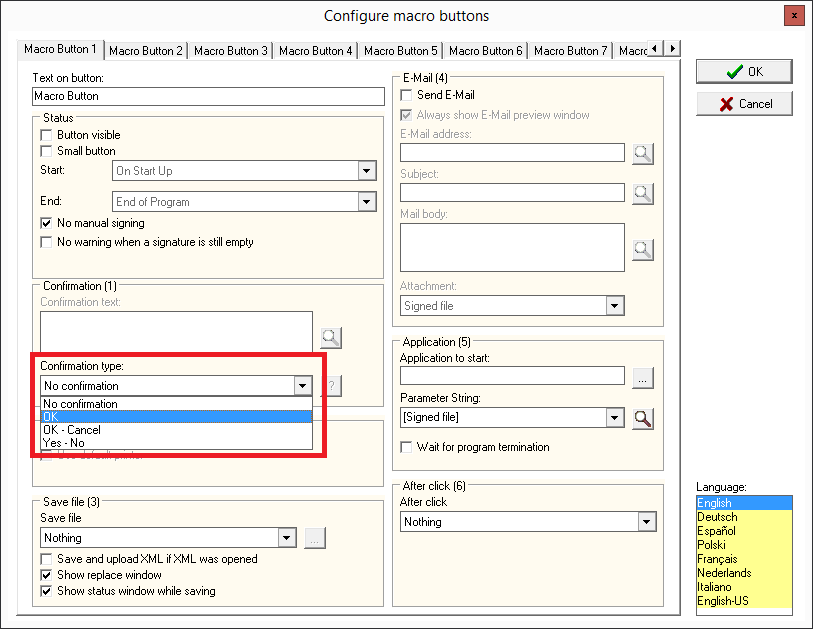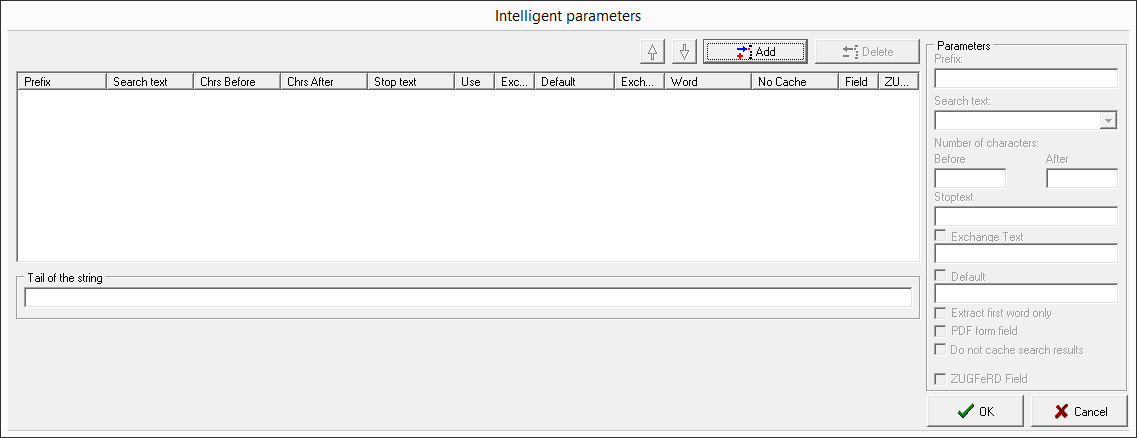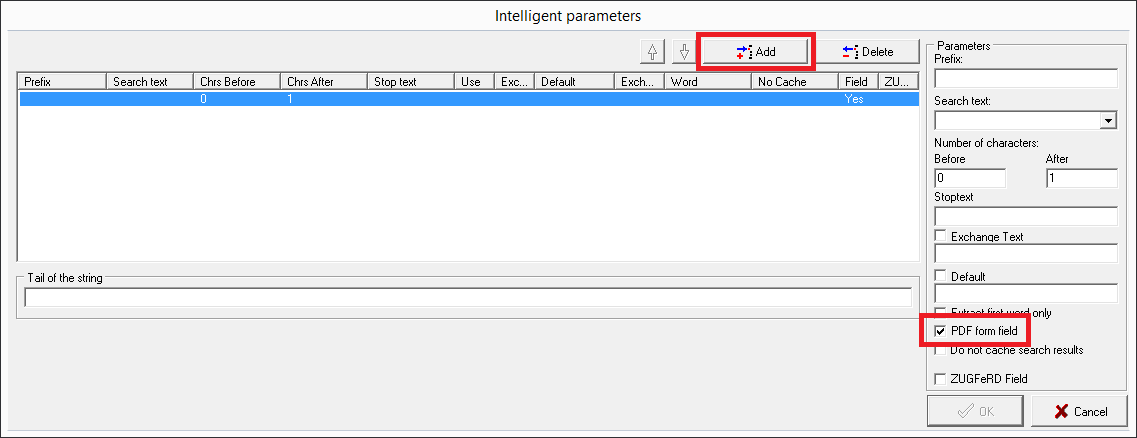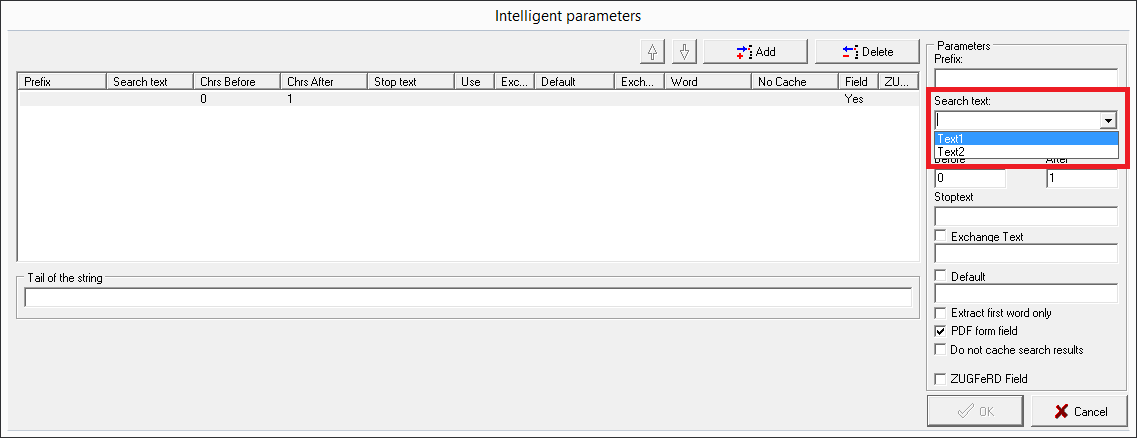2. Why is the content of my form fields not being saved?
Some form fields can cause problems, if the name of the field contains (e.g. language specific) special characters. Please make sure, that your form field names are as simple as possible.
Checking the name of a form field directly is not possible in eSignatureOffice. So, you either have to read the name from the form field properties of your PDF viewer (e.g. Adobe or Foxit) or you follow these instructions:
| 1. | First of all, you should have eSignatureOffice running and the problematic document already loaded. | |
| 2. | To read the form field names, you need the interface for the dynamic processing of document content. As we do not plan to save any changes, it's irrelevant from where you are opening the interface, but the easiest and fastest method is "Tools" --> "Configure macro buttons" in your main menu, where you activate the option to show a confirmation dialog by selecting "OK" in the dropdown menu instead of "No confirmation". | |
| 3. | As soon as you have selected any option to show a confirmation dialog, the small button with the magnifying glass icon next to the text box will be activated. Click it and the following interface will be shown. | |
| 4. | Now click the "Add" button in the upper middle and then activate the "PDF form field" checkbox on the lower right. | |
| 5. | As soon as the "PDF form field" checkbox is activated, eSignatureOffice reads all form fields of the currently loaded document. Then, all found text form field names can be shown in the drop down list "Search text" on the right. Better check the complete list for any field names with special characters, which could cause your problem. Please be aware, that non-readable form fields like radio buttons and check boxes are not in this list! |
If you cannot find any form field, which could cause this problem, you can also send your document to support@stepover.de and so allow us to check it and give you feedback on it.