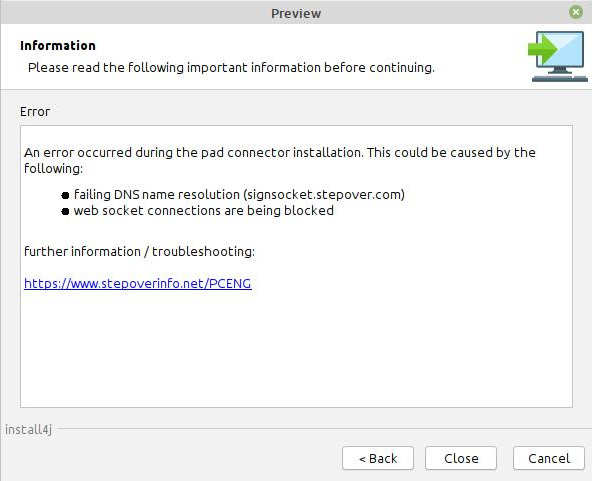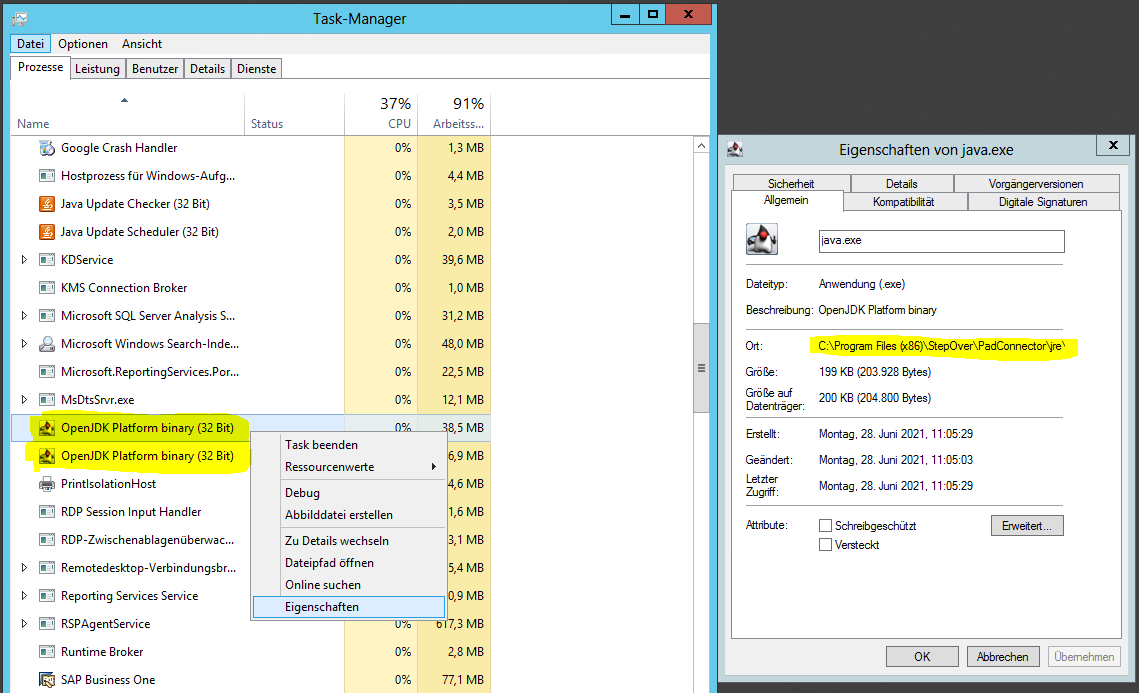Troubleshooting
Pinpointing the cause of the error and possible solutions
During the Pad Connector installation, a WebSocket connection check and DNS name resolution is performed.
If either of these is unsuccessful, the following message is displayed in the setup:
Please note: The Pad Connector itself does not need to be reinstalled.
It may also be necessary to analyze or fix several of the listed issues.
Failing DNS name resolution / DNS rebind protection (e.g. with Fritzboxes).
Check the name resolution for signsocket.stepover.com
For the browser to establish communication with the Pad Connector, the resolution of the domain signsocket.stepover.com to the IP address 127.0.0.1 must work.
This can be done with an nslookup or the ping command:
In case the name resolution does not work, nslookup displays a message like "signsocket.stepover.com was not found by UnKnown: Non-existent domain.". When pinging, a message like "Ping request could not find host "signsocket.stepover.com"." is displayed.
The reason that the name resolution does not work may be the DNS server or the fact that the client cannot reach a DNS server that resolves the domain name correctly.
There are following possible solutions:
- If an internal DNS server is used, a DNS entry can be made for it for the domain signsocket.stepover.com on the IP 127.0.0.1.
- When using a proxy server, an exception must be configured for the signsocket.stepover.com domain.
- The Pad Connector setup also tries to add the domain to the hosts file ("C:\Windows\System32\drivers\etc\hosts") during installation so that name resolution is done directly on the client. However, virus scanners such as Avira may prevent this, so the domain entry is missing and the name resolution must be done via a DNS server. Otherwise, the host file must be extended manually:
DNS rebind blocking
An activated DNS rebind protection prevents the resolution of a domain into an internal address. This function is activated on Fritz boxes, for example. There are 2 solutions for this:
- Add an exception in DNS-Rebind, for FritzBoxes there are the following instructions:
https://en.avm.de/service/fritzbox/fritzbox-7590/knowledge-base/publication/show/3565_FRITZ-Box-reports-Your-FRITZ-Box-s-DNS-rebind-protection-rejected-your-query-for-reasons-of-security/
- This problem can also be solved via the host file (see above).
WebSocket connections are being blocked
General approaches to solving WebSocket connection problems:
- Supported browsers in combination with the Pad Connector. Please check if you are using one of the supported browsers. If not, switch browsers and check again if WebSocket access works (Information on this can be found below).
- Proxy servers and firewalls. Please check if a proxy server or firewall blocks the WebSocket access.
You can check directly via the browser whether the WebSocket is accessible: https://signsocket.stepover.com:57357.
If the connection is successful, the browser displays the text "StepOver SignSocket". If no WebSocket connection was established, the browser displays an error message that the web page is not available.
If the web page is unreachable, access can be tested using the URL https://127.0.0.1:57357/. With this URL, the browser will display a security message because the SSL certificate has not been issued for this address. If the text "StepOver SignSocket" appears after confirming the security message, the problem is with the name resolution of the signsocket.stepover.com domain.
If no page could be loaded even with the 127.0.0.1 address, no connection of the browser to the Pad Connector is possible. Check the following things at this point:
- Check if the Pad Connector is installed and started. In the task manager only the Pad Connector is listed as Java application. Using the right mouse button and "Properties" on the process, you can determine whether the Java process belongs to the Pad Connector or to another application:
In the start menu there is also the possibility to start or stop the Pad Connector manually:
Pad Connector use in combination with proxies
- When using proxy servers, an exception rule must be defined for the signsocket.stepover.com address. If the proxy server is defined directly in Windows, this must be done in the settings under "Network and Internet" > "Proxy"
- If necessary, firewall rules must be defined so that local access to port 57357 is not prevented.