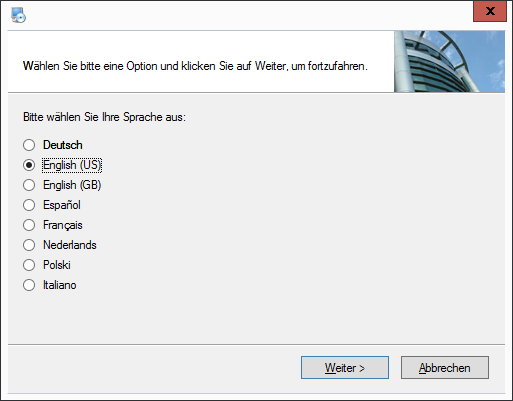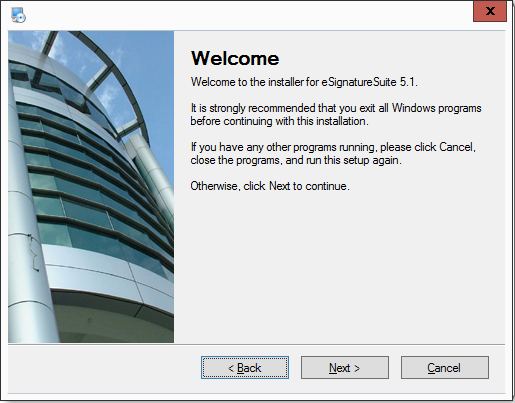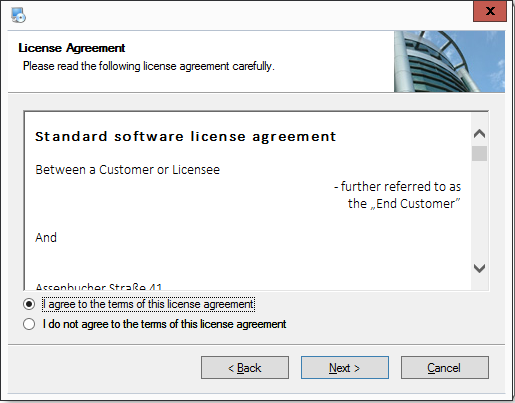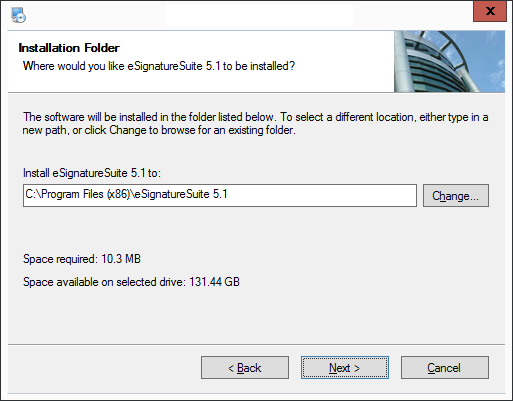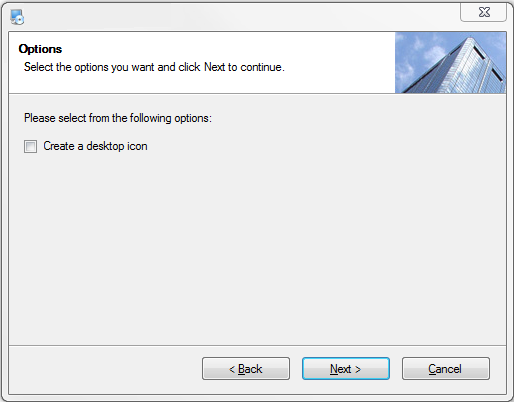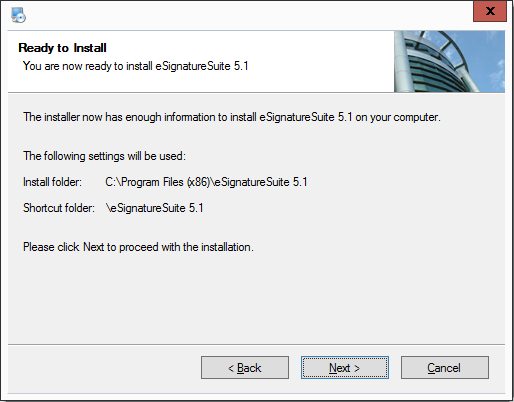1. Installation of eSignatureSuite
From where can I get eSignatureSuite?
The setup of eSignatureSuite can be downloaded here:
https://www.stepoverinfo.net/download.php?key=ess6
System prerequisites:
Hardware: | A minimum of: Pentium with at least 500 MHz and 256 MB RAM Recommended: Dual core Processor and 1GB RAM |
Storage capacity: | 120 MB free disk space on hard drive memory (also for temporary data) |
Monitor resolution: | A resolution of at least 1024x768 with 16 bit colour depth |
Operating system: | Windows 10, Windows 7, Windows 8, Mac OS 10.9 and 10.10 with VMware Fusion. For Linux, Thin-OS and Windows CE, please contact our consulting team. |
Setup Parameter
The setup has several start parameters to automatize the installation process. You can find them in the section eSignatureSuite Setup Parameter
The setup: step-by-step
1. The first step of the setup is to choose the language. This option can also be changed later in eSignatureSuite. |
2. The next screen will show the Welcome Page, which contains the version number of the installation. |
3. To continue the installation, you need to agree to the terms of the license agreement. |
4. On the next page you need to choose the installation folder. The default folder is "C:\Program Files\" (under 64bit: "C:\Program Files (x86)\"), followed by the product name and version number. If you want another location, you can use the "Change" button. |
5. You can choose, if you want to have a desktop icon, which can be used to start eSignatureSuite. |
6. The next page shows a summary of the installation folder and the start menu entry. |
7. The setup is installing the software, which will take a moment. |
8. eSignatureSuite is now installed, you can close the setup with the "Finish" button. |