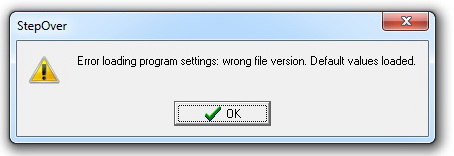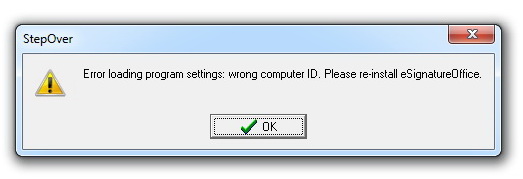Program.ini
Notes
The Program.ini is created by eSignatureOffice and it contains all the settings and the activation. Usually the Program.ini is saved individual for each User in the User Folder:
XP: C:\Dokumente und Einstellungen\<user>\Lokale Einstellungen\Anwendungsdaten\StepOver\eSignatureOffice
Windows 7 or higher: C:\Users\<user>\AppData\Local\StepOver\eSignatureOffice
The Program.ini can´t be modified and moved to another Computer, because it´s protected and linked to the PC where it was created.
Multi User Settings
It´s possible to change the folder where the ini should be saved, you need to add the Entry "IniDir" with the Value of the Folder the ini should be saved.
[HKEY_LOCAL_MACHINE\SOFTWARE\StepOver\eSignatureOffice X.YY] "IniDir"="c:\Temp\" For eSignatureOffice 4.7 and older 4.x Versions [HKEY_LOCAL_MACHINE\SOFTWARE\StepOver\eSignatureOffice4] "IniDir"="c:\Temp\"
under x64Bit Systems the correct registry path is HKEY_LOCAL_MACHINE\SOFTWARE\Wow6432Node\StepOver\eSignatureOffice...
If you want to used the same Settings Printer Configuration you need to create the registry path HKEY_LOCAL_MACHINE\SOFTWARE\StepOver\PDF and TIFF Converter, add a new String Value with the name "Settings" and set the value "global". Now you can use the Printer Configuration Tool (Startmenü or "C:\Program Files (x86)\StepOver\PDF Converter\convert\sopconf.exe") to define settings for all Users.
[HKEY_LOCAL_MACHINE\SOFTWARE\StepOver\PDF and TIFF Converter]
"Settings"="global"
Multi Version Support
If you need to have more than one Version installed and you want to have individually Setting for both of them, you can place a Text file with the Name "customer.name" into the eSignatureOffice Installation folder. Into the file you need to set a unique test, which define that version (for example the companyname).
Sample:
If you are using the text "Customer" (without " ), by the next start this Version of eSignatureOffice will create a new Program.ini under:
Win7: C:\Users\<user>\AppData\Local\StepOver\eSignatureOffice for Customer\Program.ini
You can also add this directly by the Installtion, the Setup (eSignatureOffice and Converter) have the Parameter -customer="<your text>" . If you do this with the Setup, the Installation older and the Startmenü Settings are also renamed (like eSignatureOffice for Customer).
Problems/Error
The following message comes when you try to use the Program.ini with an older eSignatureOffice Version, than it was used to create the ini file. You have the Option to delete the current Program.ini or if you need to have 2 Version installed you can use the Multi Version Support.
The next Error comes when you try to use the Program.ini on another PC or if you changed the harddrive.