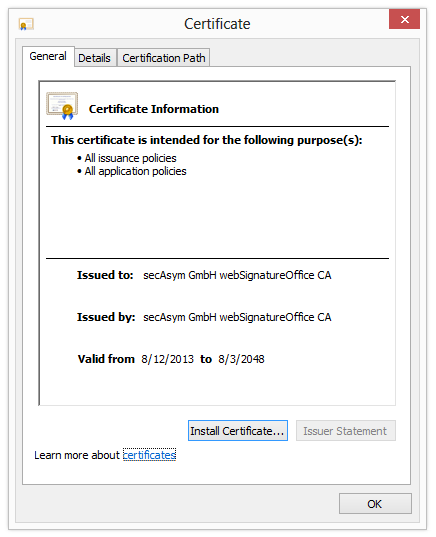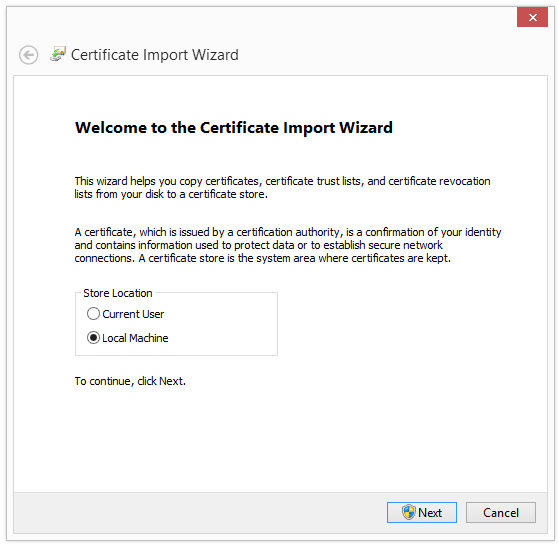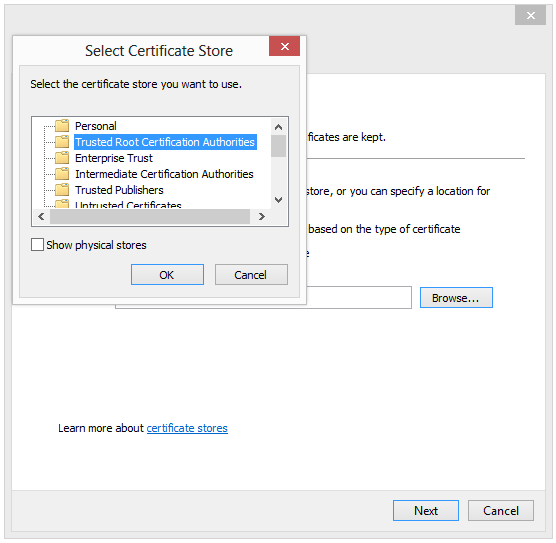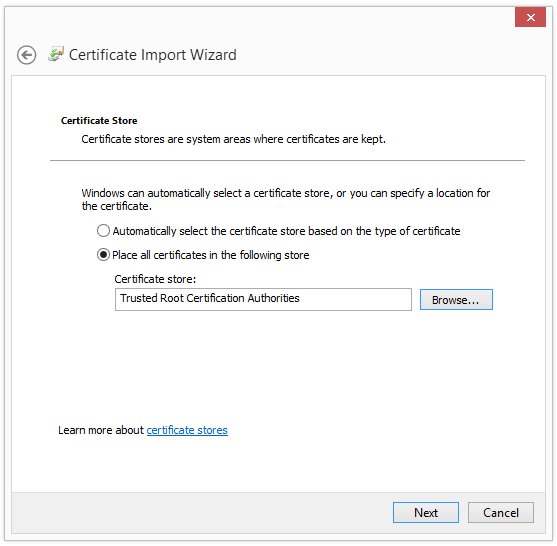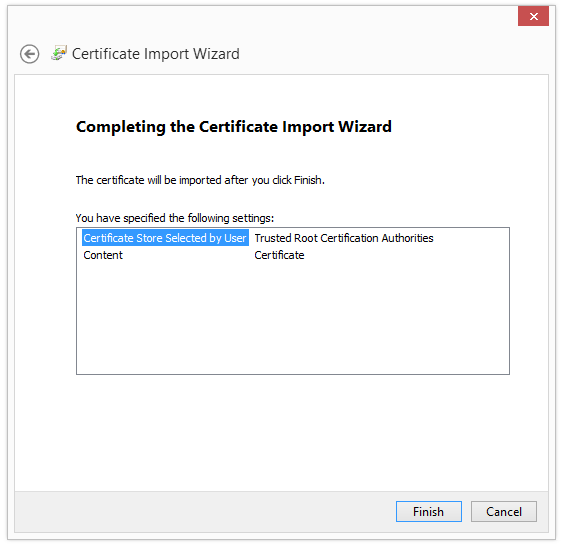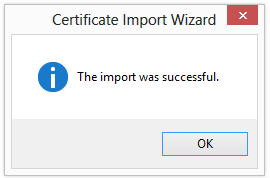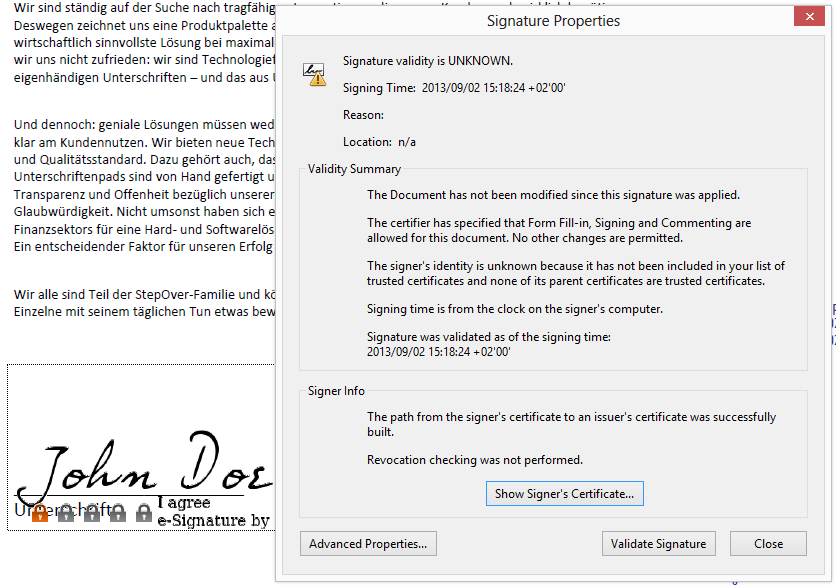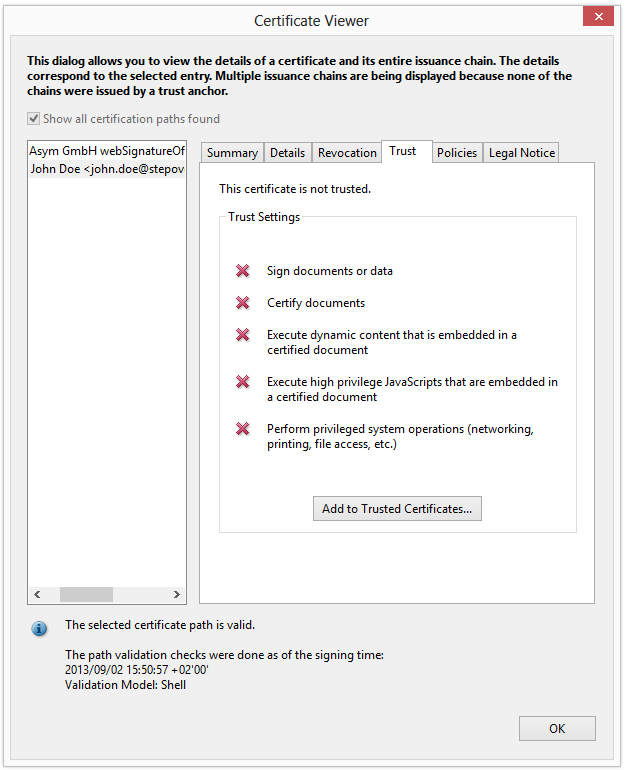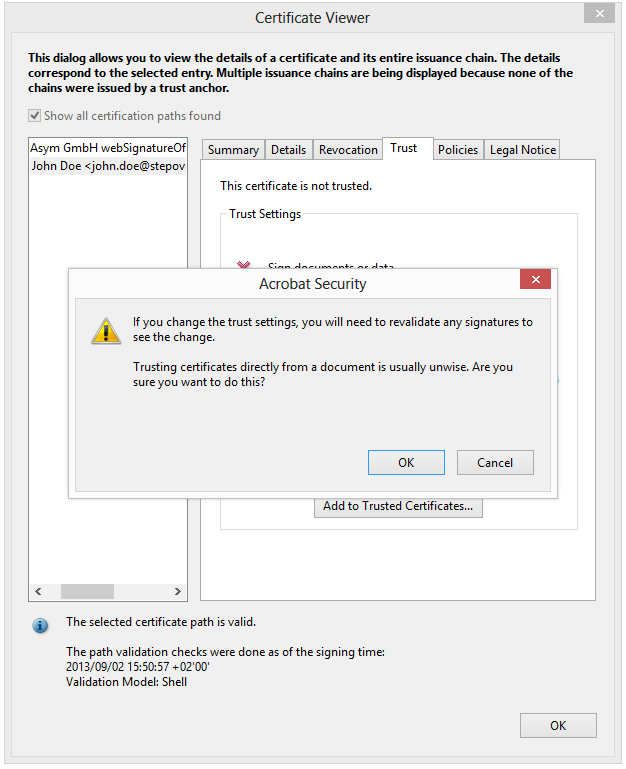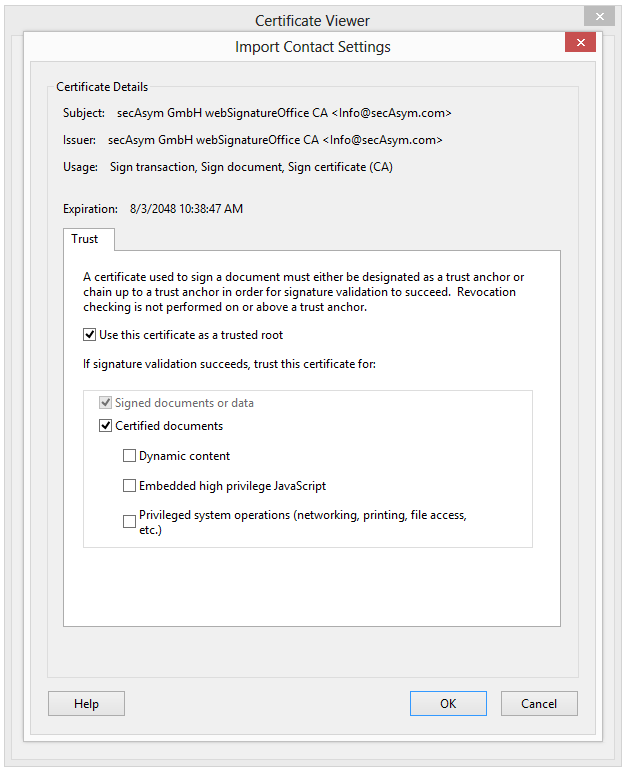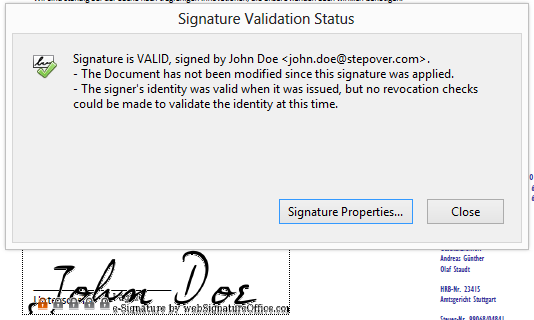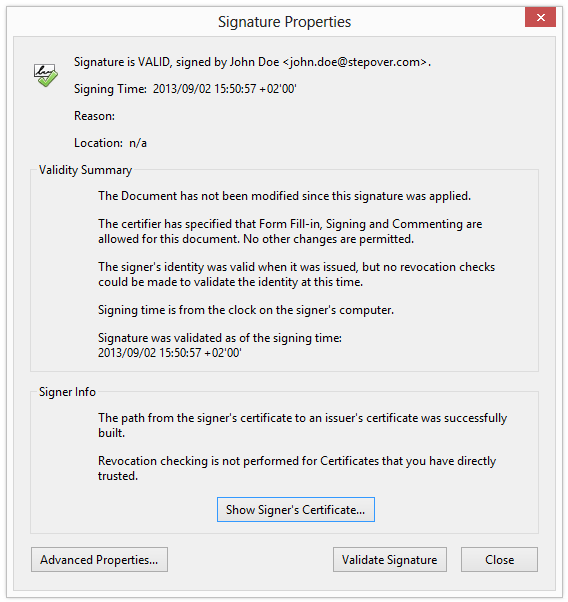Certificate installation Adobe Reader 11 / DC
Installation
Select the certificate file and open it by double cliking. Afterwards click the "Install Certificate" button.
If you have Windows8 please select "Local Computer" as Store Location and click "Next" (older Version of Windows don't have this step).
In the next step select "Place all certificates in the following store" and click the "Browse" button.
Select "Trusted Root Certification Authorities" and click "OK".
Continue by clicking "Next".
Afterwards you can click "Finish".
In older versions of Windows (everything NOT Windows 8) you will se some detail information about the certificate. By clicking "Yes" you will install the certificate on your pc. Like metioned before if you use Windows 8 you will not see this information screen, instead you will receive the installation finished message directly.
After the installation of the certificaet you have to mark it as trusted in Adobe Reader/Acrobat.
Therefore open a signed PDF in Adboe XI and open the siganture properties.(right click on the signature). After that click on "Show Signer's Certificate..." and select the tab "Trust".
After the installation you should see 2 entries in the certificate list on the left. The lower on is either the pad certificate, oder the personal certificate of the signer of the document. The upper one is the root certificate, you just installed on your PC.
Select the root certificate and click the "Add to Ttrusted Certificates..." button.
Accept the security message by clicking "OK".
A new window will open where you have to select the checkbox "Certified documents", and the checkbox "Use this certificate as a trusted root" afterwards click "OK".
Close all certificate related windows and restart Adobe Reader/Acrobat. Now the signature will be shown with a green check, and not a yellow exclamation mark.
Also in the Signature Properties: