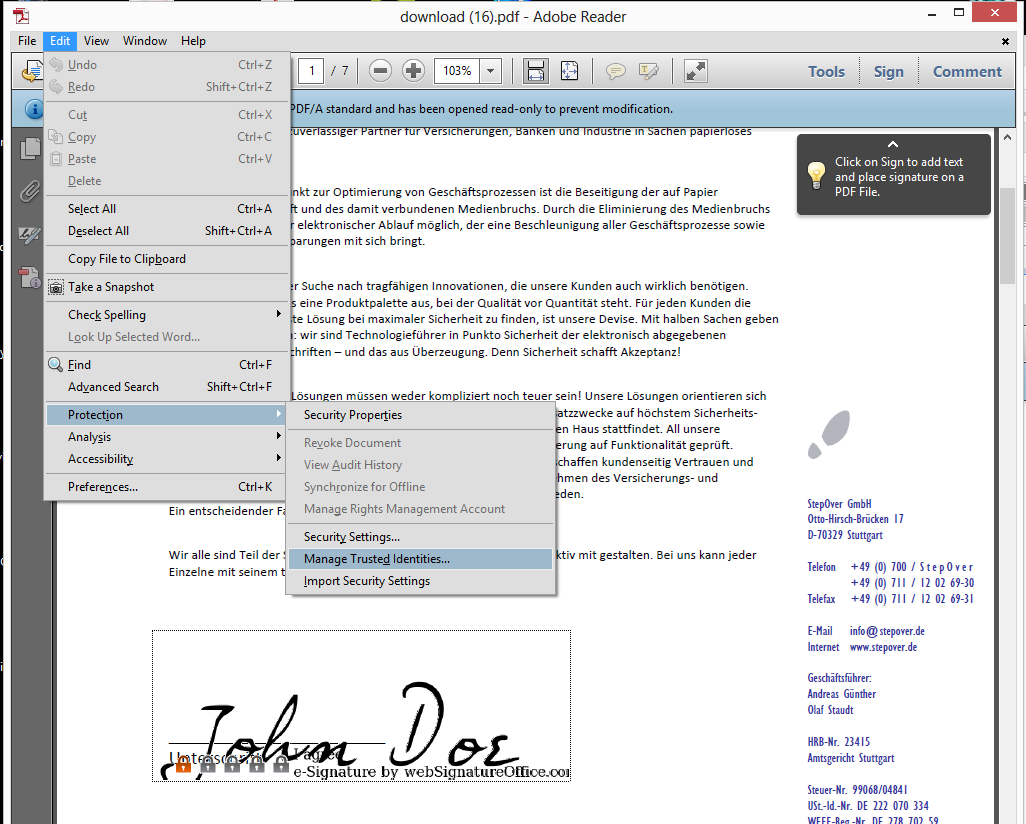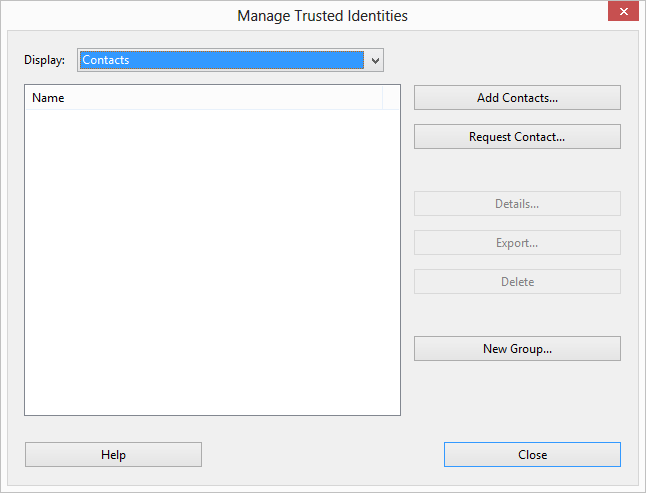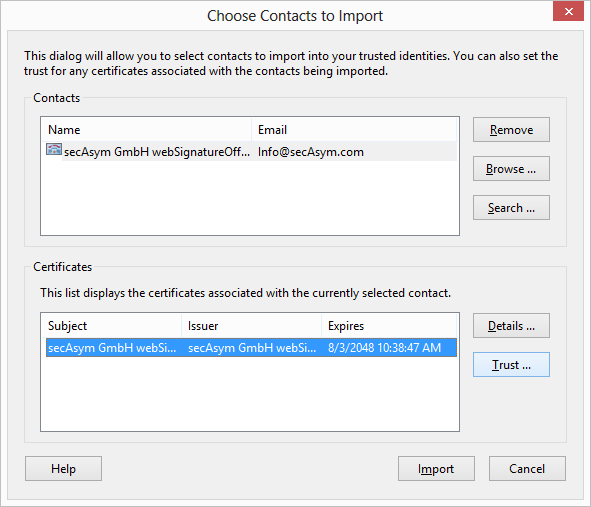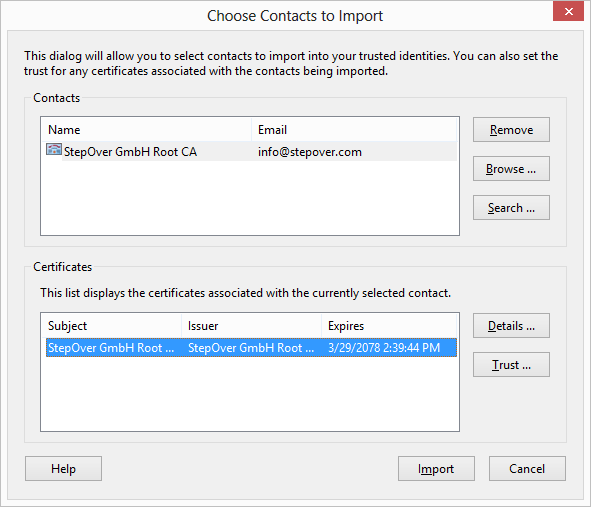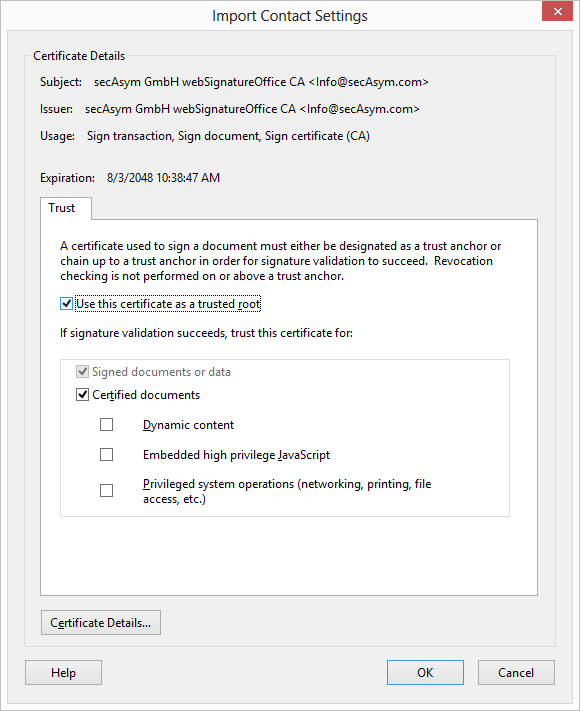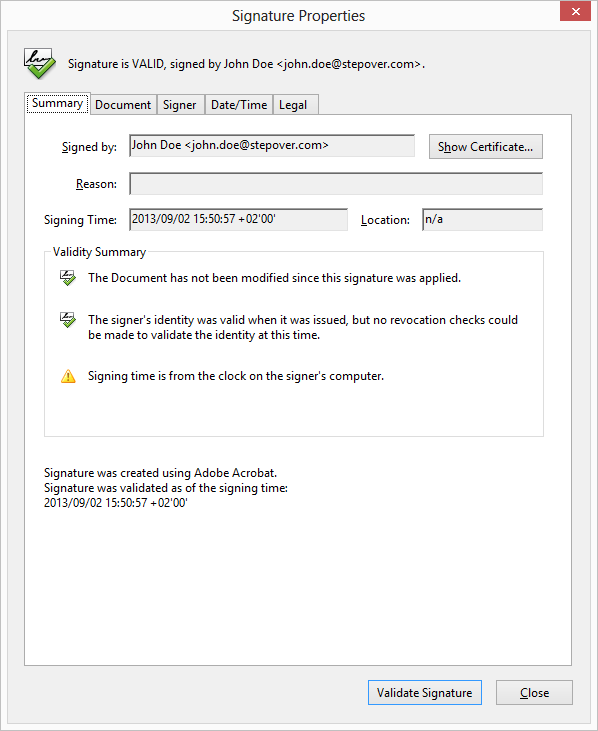Certificate installation Adobe Reader 10
Installation
After downloading the certificate start Adobe Reader/Acrobat and got to the menu point edit "Manage Trusted Identities..."
A new window opens where you click "Add Contacts...".
Click browse and select the downloaded certificate.
Within Contacts you should see the certificate name, on the picture it is from "secAsym GmbH webSignatureOffice CA", if you click. Doing this, you can see the issuer of the certificate below. If you select this certifiacte, you can click the button "Trust...".
In the following window you have to select the option "Use this certificate as trusted root" and click "OK" to accept.
Click "Import" to complete the process and click "OK" to the upcoming message. Now you can close the "Manage Trusted Identities" Window.
Now the certificate is trusted by your Adobe Reader/Acrobat and will not show it as unkown anymore.